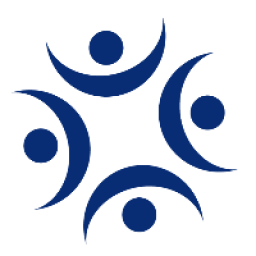In this article, we show you how to connect your BlueSky domain name @handle to match your website www.domainname address.
Why claim your brand name @handle?
BlueSky social media app puts you in control of your brand assets and with a pretty easy form of domain verification.
What’s more, they don’t charge you for the option or privilege to do this and it’s an instant verification.
We’ve all been there. As soon as you go to set up your social media profile, you type in your desired username and it says ‘sorry, that’s already in use’. How frustrating is that!
Owning your brand profile assets online is increasingly more important for companies.
It is also just as important for individuals that have made a success of their own personal brand name. They could be journalists, influencers, sports stars, medical experts business coaches and more.
Managing your brand assets enables:
- - Consistency of brand identification and messaging online.
- - A clear verification for users to be assured they are following the correct and genuine individual or brand accounts.
- - Increase in trust and financial brand value.
- - Prevention of bots and scammers from impersonating or masquerading as other individuals or brands.
Not many sites give you either the option or free functionality that the BlueSky app now allows. What’s more, if you have a domain name registered (e.g. www.yourname.co.uk), it’s pretty easy and instantaneous to complete.
What happened with X / Twitter Verified accounts?
At the time of writing (Nov 2024) X / Twitter users will be familiar with their verification headache and frustration, particularly since X started monetising this with other ‘premium’ features.
In 2023, X announced they were scrapping all free account verifications. You could only retain your verified status if you were prepared to pay for it.
Although they have since changed the policy in
April 2024 (read here), it is still linked to Premium status’s of verified followers.
Whilst some people don’t mind paying for this service that also provides other featured perceived benefits, many were put off by other factors including the manner in which X rolled out the Premium service.
LinkedIn has been promoting verifications for individuals, but at the moment people are still unsure whether to share personal information, like passports, through the authentification process with social media and 3rd party companies.
With BlueSky however, all you need to verify your brand handle is access to your domains DNS settings. This means you don’t have to waste time uploading and waiting for confidential documentation to be approved by someone else. Even if you are not familiar with domain DNS management, you only need to ask an IT friend and they can complete this within minutes.
So let’s go through the simple steps to connecting your own BlueSky domain.
Remove the .bsky.social from your handle
So, now that we have established the why, let’s look at how to claim, connect and verify our brand on BlueSky.
If you select a BlueSky domain, your handle will have .bsky.social after it, as shown in the image below @why-us.bsky.social – doesn’t look great does it!
The process we are now going to follow, is to change and remove the .bsky.social to match our website domain as shown below @why-us.co.uk
How To Connect Your BlueSky Domain -
Note: assisted step by step screen images are available on on Step by Step Guide on our website at https://why-us.co.uk/how-to-connect-your-bluesky-domain-name/
Step 1. – Your Domain Name
Make sure you have access to your www.
domainname DNS account.
Step 2. – Create Handle In BlueSky
In BlueSky, head to Settings, then scroll down to @ Change Handle (in the Advanced section).
Step 3. – I have my own domain
Leave the top @ box blank and click on ‘I have my own domain’.
Step 4. – Enter your domain name
Simply enter your domain name next to the @handle symbol.
In this case, our website address / domain name is
www.why-us.co.ukStep 5. – Copy the Host name
Copy the host name (currently _atproto) to your clipboard.
Head over to your DNS settings and create a TXT record. Paste the Host name in the ‘Name’ field. Note some DNS settings have a different name for the name field.
Step 6. – Copy the Value field in BlueSky
In BlueSky, Copy the ‘Value’ name to your clipboard.
Head over to your DNS settings and Paste the value into your Value field.
Now click ‘Save’ or ‘Create’.
Step 7. – Verify DNS in BlueSky
In BlueSky, click ‘Verify DNS Record’.
As long as you have entered the DNS settings correctly, this will typically verify within seconds and on success turn green with a ‘Domain Verified.
All Done!
You will now see your BlueSky handle is your domain and your branding is all matched up to your website address and verified.
This highlights just how good and effective it is to verify your BlueSky handle and domain for consistency across your social media and website.
 whY-us? Sales Marketing Management Solutions Ltd
whY-us? Sales Marketing Management Solutions Ltd